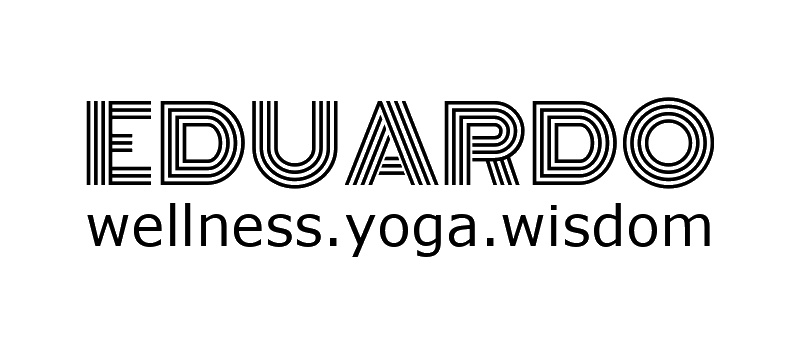I don’t know about you, but once I open my iPhone to perform the simplest of tasks, I fall into a virtual world from where there is no escape. A world where time stops and I can’t tell you how much time has elapsed from when I entered my passcode and when find myself looking at a picture of my favorite florist in Madrid on Instagram WHEN all I wanted to do was check on the weather. If you think that your phone or tablet is eating away your precious time, we are turning that around today.
Helping my client set up her “virtual home companion,” ALEXA; I was reading all the uses in the kitchen that such device could assist with (i.e., setting timers so you don’t burn your food)- which lead me to realize that my own iPhone has a “mobile assistant:” the legendary, Siri. Well, Siri may have been resting on her laurels all these years, but no longer, no Ma’m. I put her to work almost a year ago, and she is tireless and her help is invaluable to me these days. One of the best uses I would like to share as a Lifestyle Engineer is how to use Siri to set alarms and timers which we know allow you to become more efficient and effective in your daily life. Siri ties right into the iOS Clock app on your iPhone 5, iPhone 4S, iPad 4, iPad mini, and iPod touch 5 -and your desktop too, now that I think about it- which means if you want to go to bed at 10 pm or be woken up at 6 am, have a timer set for 10 minutes so the cookies don't burn, or find out what the hour is in Paris before you call, Siri can keep you alerted and on time.
[If you don’t have an Apple product, you could use the same technology with your equivalent mobile assistant]
Here is the basic instructions:
How to set a timer with Siri
Whether you're waiting for your veggies to bake, meditating or your next set of circuit training to begin, Siri can make sure you always alerted at exactly the right time.
Press and hold down the Home button to activate Siri.
Tell Siri to set the timer, and for how long. For example: "Set a timer for 10 minutes".
The Timer widget will remain visible on your screen until the timer goes off, or you leave Siri. Tap the timer widget to launch the Clock app and access the manual controls.
Note: Siri can only run one timer at a time. If you try to set another, Siri will ask you if you want to keep the current one or change to the new one. (Amazon’s ALEXA doesn’t have this issue, you hear that, Siri?)
How to set an alarm with Siri
Siri can set alarms quickly and easily.
Press and hold down the Home button to activate Siri.
Tell Siri to set an alarm, along with the time. For example: "Set an alarm for 8pm", "Set an alarm for 5 minutes from now", "wake me up at 9am".
Siri will display the alarm widget on the screen. If you change your mind about the alarm, you can simply toggle it to "off". You can also tap the widget to be taken to the Clock app.
This is just the tip of the iceberg, go forth and YouTube away the infinite ways you can be assisted by your "mobile assistant." Get pampered by technology, I encourage you!